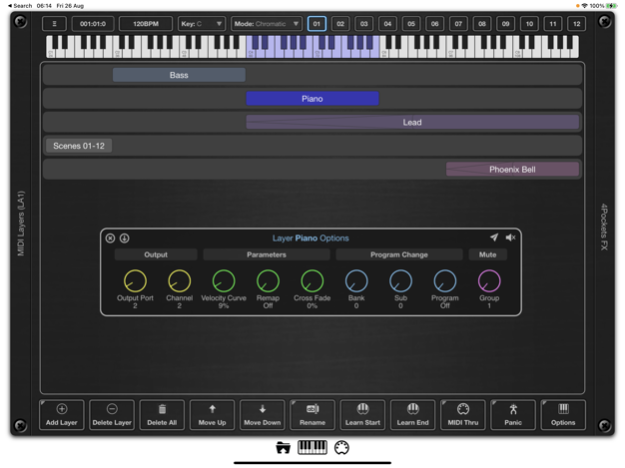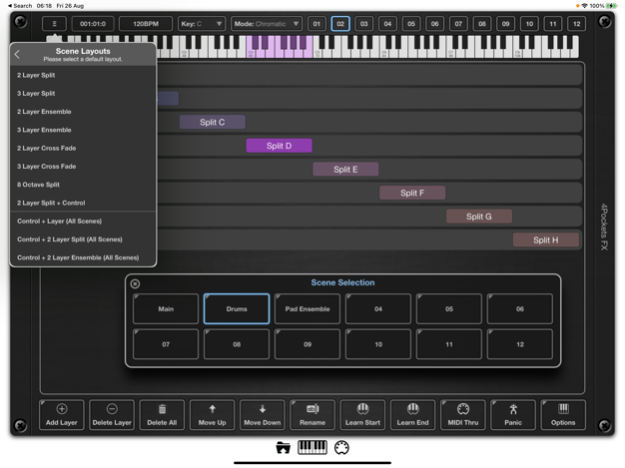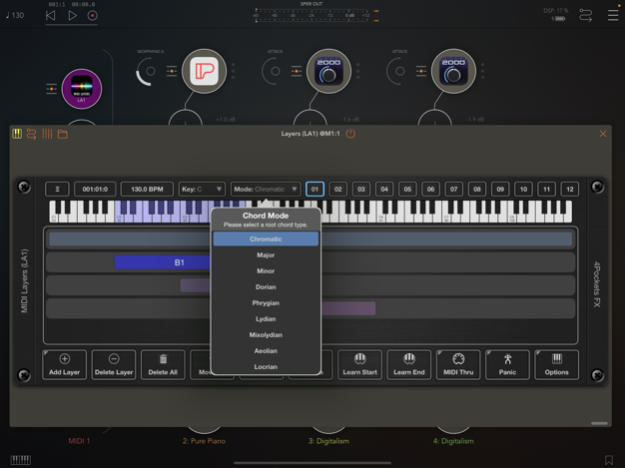MIDI Layers 1.06
Continue to app
Paid Version
Publisher Description
MIDI Layers is an AUv3 MIDI plugin designed to allow sophisticated routing of MIDI data in hosts such as AUM or Cubasis.
Have you ever wanted to play multiple instruments from a single master keyboard during a live performance? Would you like to be able to set up keyboard splits, crossfade layers or create an ensemble of layered instruments? If you answered yes to either of those questions, then MIDI Layers may be your solution.
Layers allows you to create up to 12 scenes, each with up to 127 layers, spanning your entire master keyboard. These scenes allow you to seamlessly switch between various layer mappings at any time during a performance.
Each layer controls the MIDI output, which can be routed to one of MIDI Layers 16 output ports and 16 channels. So if you have 5 layers in your scene, each layer is able to divert MIDI key input to 5 destinations, allowing you to control 5 instruments from one master keyboard.
Layers can overlap, meaning you can create an ensemble of two or more instruments. Layers can also have cross fades so that you can fade from one instrument to another across a specified range. You can also control the velocity curves of a layer if you need to emphasize note velocity at a certain set of octaves.
Each layer can also be remapped so that you can target a different key range on the destination instrument. This allows you to have several single note layers that can target specific drum machine samples for instance.
You can assign a song per scene, or have several scenes containing parts of the same song. Switching scenes is simple, using the on screen scene buttons, via AU parameters, or you can even add a special control layer to a scene which can then be triggered via your master keyboard.
It is also possible to assign a Program Changes to a layer. When you switch scenes, each layer can fire off its own program change to your destination instruments.
Each scene can be assigned its own scale, which enables you to play using only the white notes so say goodbye to wrong notes.
Finally, layers can be assigned to mute groups, allowing you to quickly turn on/off groups of layers with a single key or button press.
Features:
○ Up to 127 layers per scene.
○ 12 scenes per preset.
○ Supports 16 output ports and 16 channels.
○ Remote switching of scenes using MIDI or AU.
○ Supports layer mutes and mute groups.
○ Named scenes with large scene selection mode.
○ Supports scales per scene which can be played using white notes only.
○ Each layer can define a Program Change that is sent when scenes are switched.
○ Supports per layer velocity curve.
○ Supports per layer remapping of notes on output.
○ Each layer can have a cross fade settings assigned.
○ Definable Master Keyboard size (6, 7, 8 or 10 octave).
○ Scene and mute control layers.
○ Provides default custom layouts.
Please Note: This product will not work with GarageBand since it cannot load AUv3 MIDI plugins.
Apr 11, 2023
Version 1.06
v1.06 B72
The Group Mixer now sends CC7/10 (or however configured) when changing scenes. Make sure the settings are set to send CC for volume. Make sure you have saved a snapshot to that scene, and ensure each layer is assigned to a unique group.
NOTE: This change allows you to configure a scene to change instruments as well as volume and pan when the scene is initially selected.
About MIDI Layers
MIDI Layers is a paid app for iOS published in the Audio File Players list of apps, part of Audio & Multimedia.
The company that develops MIDI Layers is 4Pockets.com. The latest version released by its developer is 1.06.
To install MIDI Layers on your iOS device, just click the green Continue To App button above to start the installation process. The app is listed on our website since 2023-04-11 and was downloaded 9 times. We have already checked if the download link is safe, however for your own protection we recommend that you scan the downloaded app with your antivirus. Your antivirus may detect the MIDI Layers as malware if the download link is broken.
How to install MIDI Layers on your iOS device:
- Click on the Continue To App button on our website. This will redirect you to the App Store.
- Once the MIDI Layers is shown in the iTunes listing of your iOS device, you can start its download and installation. Tap on the GET button to the right of the app to start downloading it.
- If you are not logged-in the iOS appstore app, you'll be prompted for your your Apple ID and/or password.
- After MIDI Layers is downloaded, you'll see an INSTALL button to the right. Tap on it to start the actual installation of the iOS app.
- Once installation is finished you can tap on the OPEN button to start it. Its icon will also be added to your device home screen.